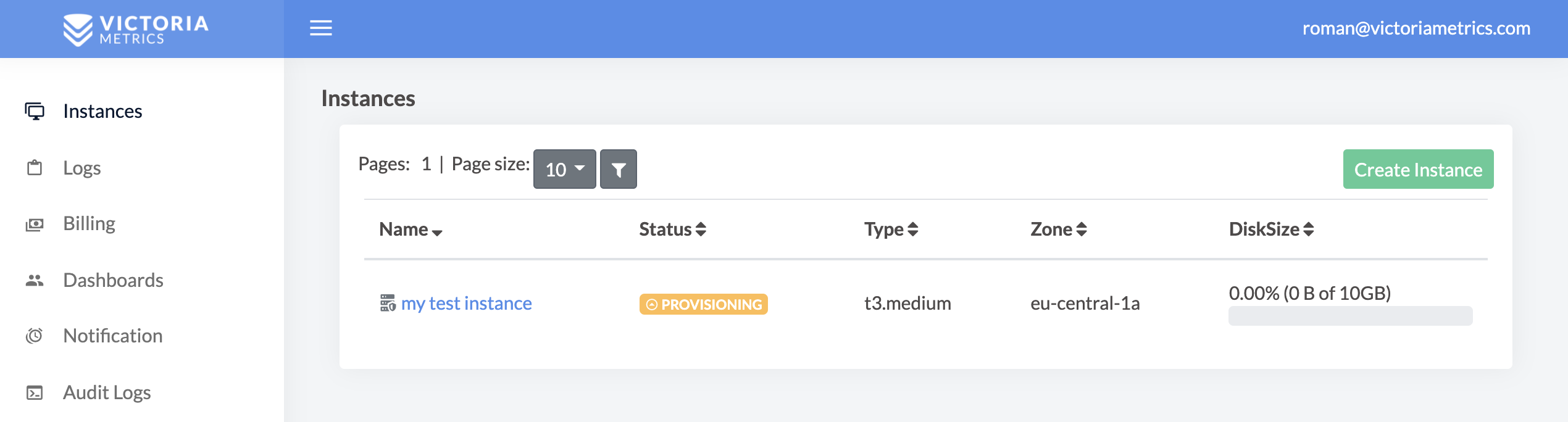# Quick Start
Managed VictoriaMetrics - is a database-as-a-service platform, where users can run the VictoriaMetrics
that they know and love on AWS without the need to perform typical DevOps tasks such as proper configuration,
monitoring, logs collection, access protection, software updates, backups, etc.
## How to register
Managed VictoriaMetrics id distributed via [AWS Marketplace](https://aws.amazon.com/marketplace/pp/prodview-4tbfq5icmbmyc).
To start using the service, one should have already registered AWS account
and visit [VictoriaMetrics product page](https://aws.amazon.com/marketplace/pp/prodview-4tbfq5icmbmyc).
### Amazon Web Services
Managed VictoriaMetrics id distributed via AWS Marketplace.
To start using the service, one should have already registered AWS account. Then, go to the
VictoriaMetrics product page
and click "Continue to Subscribe" button:

Then on product page press the "Subscribe" button:

You'll be taken to Managed VictoriaMetrics auth page:

Choose to register manually or via Google Auth.
Please note, that initial registering is only possible via link from AWS Marketplace.
See what to do after registering in Quick Start guide.
## How to restore password
If you forgot password, it can be restored in the following way:
1. Click `Forgot your password?` link at [this page](https://dbaas.victoriametrics.com/signIn):

2. Enter your email in the field and click `Send Email` button:

3. Follow the instruction sent to your email in order to gain access to your VictoriaMetrics cloud account:
```
Victoria Metrics Cloud password restore
Follow https://dbaas.victoriametrics.com/login_by_link/{id} the link in order to restore access to Victoria Metrics Cloud.
Access link expires once you login successfully or after 30min.
You can change your password after login https://dbaas.victoriametrics.com/profile profile
Please, ignore this email if you didn't init this action on Victoria Metrics Cloud.
In case of questions contact our support support@victoriametrics.com
```
4. Navigate to the Profile page by clicking the corresponding link at the top right corner:

5. Enter new password at the Profile page and press `Save` button:

## Creating instance
Instances is a page where user can list and manage VictoriaMetrics single-node instances.
To create an instance click on the button `Create`:

In the opened form, choose parameters of the new instance such as:
* `Instance type` from preset of AWS instances (you always can change the type later);
* `Region` and `Zone` where instance should run;
* Desired `disk size` for storing metrics (you always can expand disk size later);
* `Retention` period for stored metrics.

Once created, instance will remain for a short period of time in `PROVISIONING` status
while the hardware spins-up, just wait for a couple of minutes and reload the page.
You'll also be notified via email once provisioning is finished:
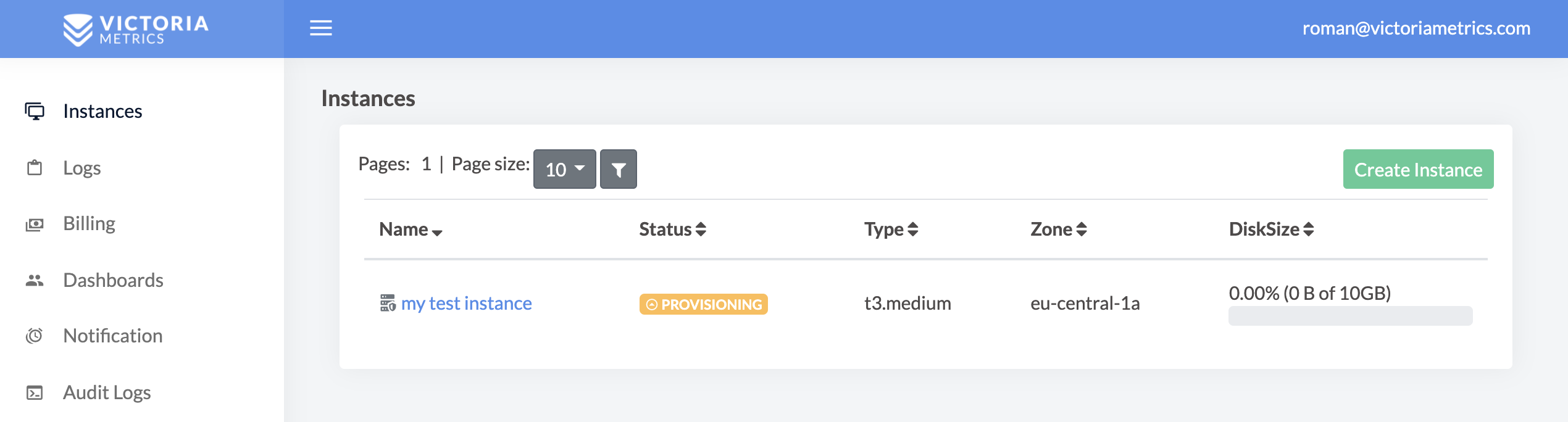
## Access
After transition from `PROVISIONING` to `RUNNING` state, VictoriaMetrics is fully operational
and ready to accept write or read requests. But first, click on instance name to get the access token:

Access tokens are used in token-based authentication to allow an application to access the VictoriaMetrics API.
Supported token types are `Read-Only`, `Write-Only` and `Read-Write`. Click on token created by default
to see usage examples:

Follow usage example in order to configure access to VictoriaMetrics for your Prometheus,
Grafana or any other software.
## Modifying
Remember, you always can add, remove or modify existing instances by changing their type or increasing the disk space.
However, such an update requires an instance restart and may result into a couple of minutes of downtime.