### Describe Your Changes Updated description how to create deployment in the cloud soulution
9.8 KiB
| sort | weight | title | menu | aliases | |||||||
|---|---|---|---|---|---|---|---|---|---|---|---|
| 2 | 2 | Quick Start |
|
|
Quick Start
Managed VictoriaMetrics – is a database-as-a-service platform, where users can run the VictoriaMetrics that they know and love on AWS without the need to perform typical DevOps tasks such as proper configuration, monitoring, logs collection, access protection, software updates, backups, etc.
The document covers the following topics:
- Registration
- Adding a payment method
- Restoring a password
- Creating deployments
- Start writing and reading data
- Modifying an existing deployment
Registration
Start your registration process by visiting the Sign Up page.
There are two different methods to create an account:
- Create an account via Google Auth service;
- Create an account by filling in a registration form.
Create an account via Google Auth service:
-
Click
Continue with Googlebutton on the Sign Up page
-
Choose Google account you want to use for registration

-
You will be automatically redirected to the main page of the Managed VictoriaMetrics
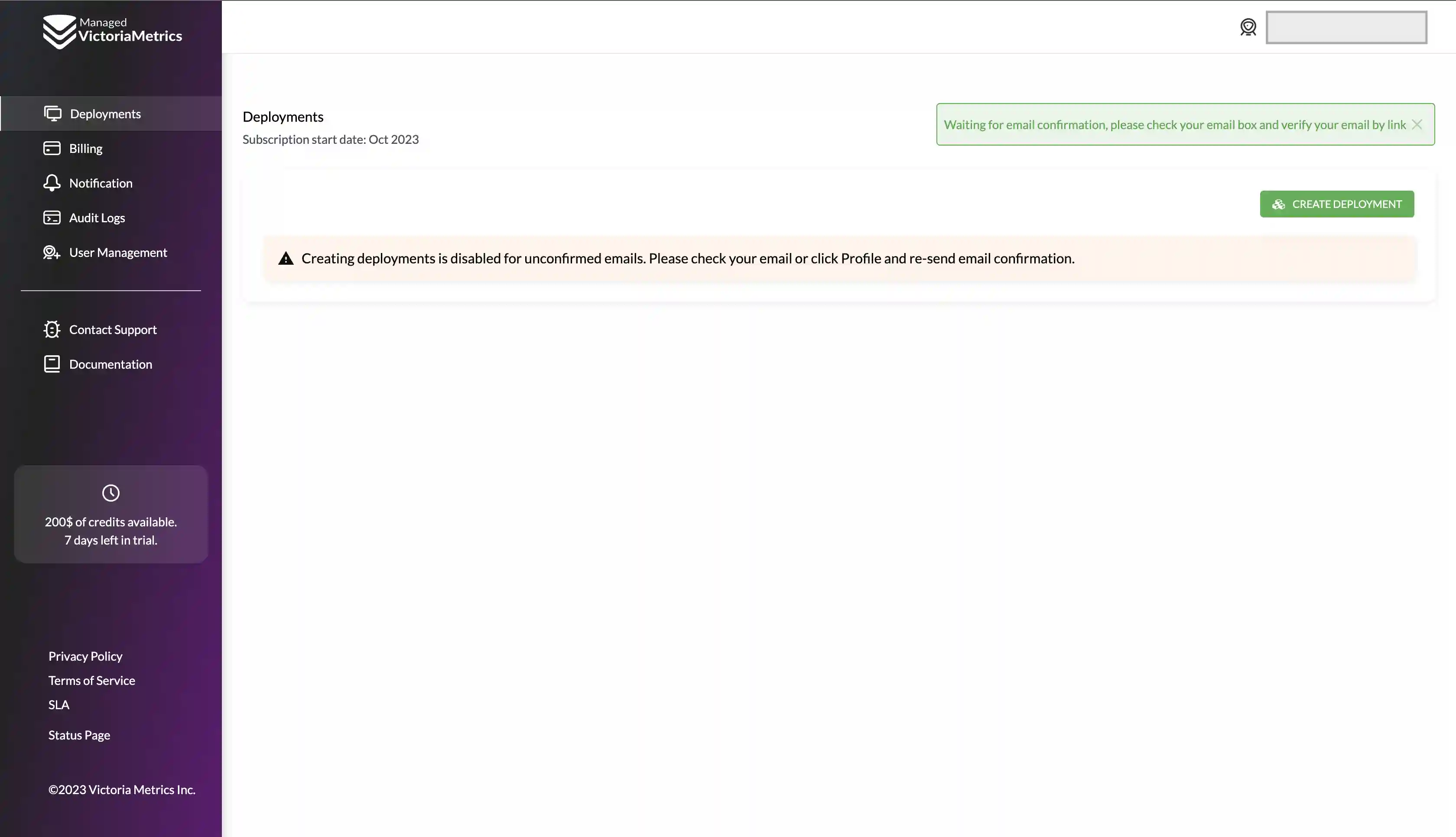
Create an account by filling in a registration form:
- Fill in your email, password and password confirmation on Sign Up page.
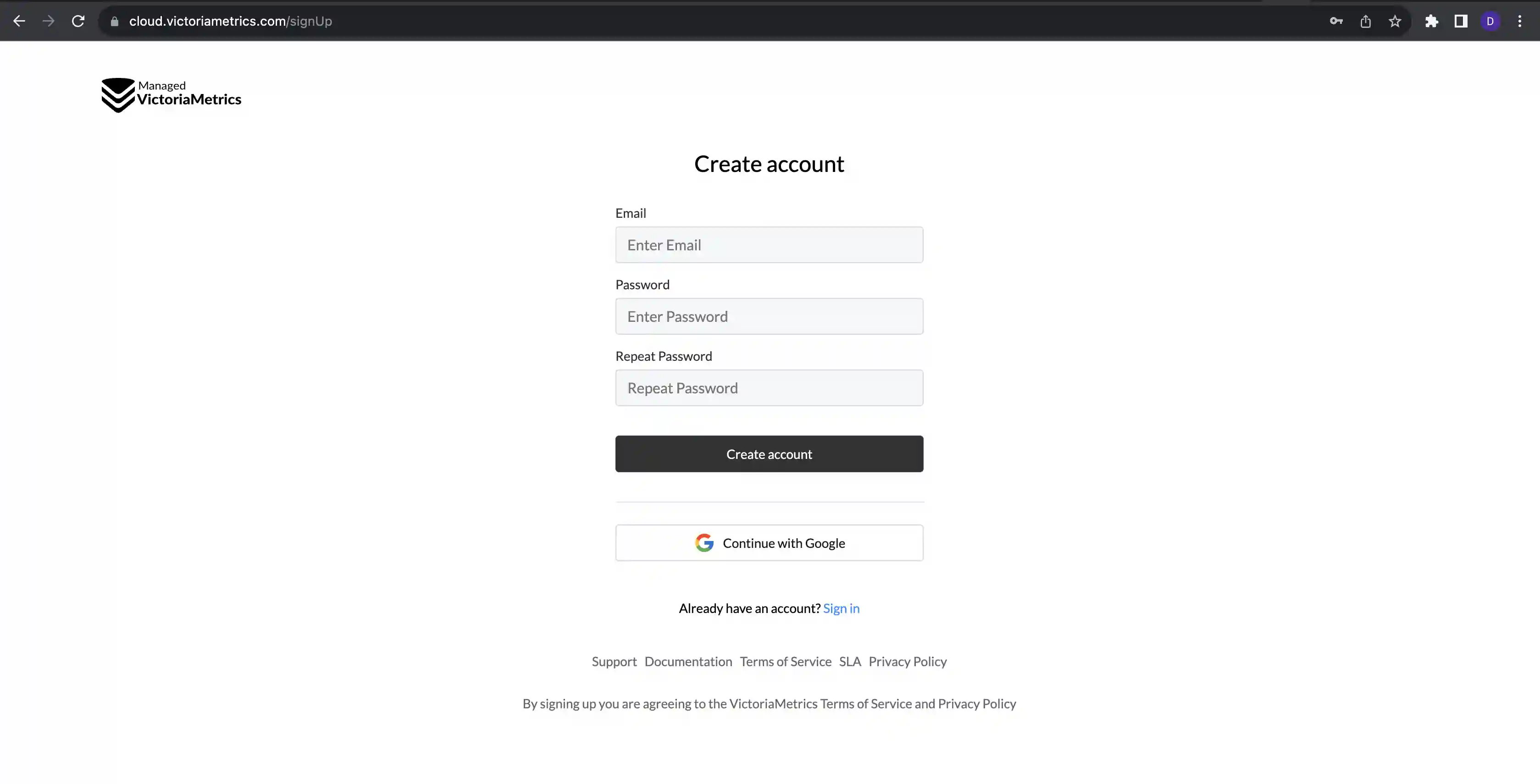
1.All fields are required. Any errors will be shown in the interface, so it is easy to understand what should be adjusted.

- Press
Create accountbutton when all fields are filled in.
You will be redirected to the main page with a notification message to confirm your email.
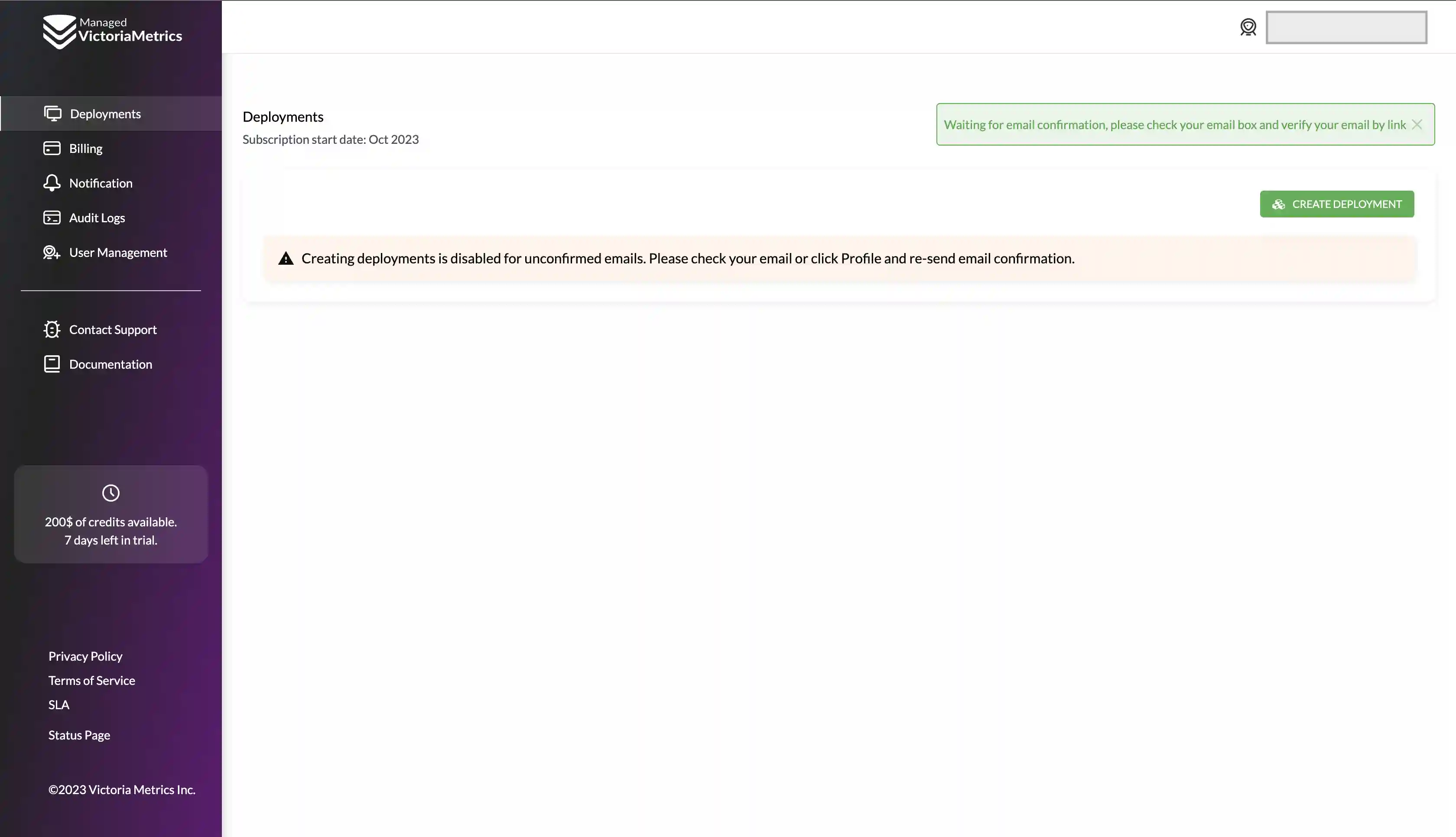
You will also receive an email with a confirmation link as shown on the picture below:

It is necessary to confirm your email address. Otherwise, you won't be able to create a deployment.
After successful confirmation of your email address, you'll be able to create your first deployment or add a payment method.

Adding a payment method
-
Navigate to a Billing page or click on
Upgradebutton as shown below:
-
Choose a payment method

Pay with a card
-
Click on an
Add cardpanel and fill in all the fields in the form and pressAdd cardbutton
-
An error message will appear if a card us invalid

-
Successfully added card will be shown on the page as follows:

Link your AWS billing account via AWS Marketplace
When you need to unify your AWS billing, you can start a subscription on AWS Marketplace.
-
Click on the
Buy on AWS Marketplacepanel:
-
You will be redirected to the Managed VictoriaMetrics product page.
-
Click on
View purchase optionbutton, and you will be redirected to an AWS login page or to a subscribe page on AWS Marketplace.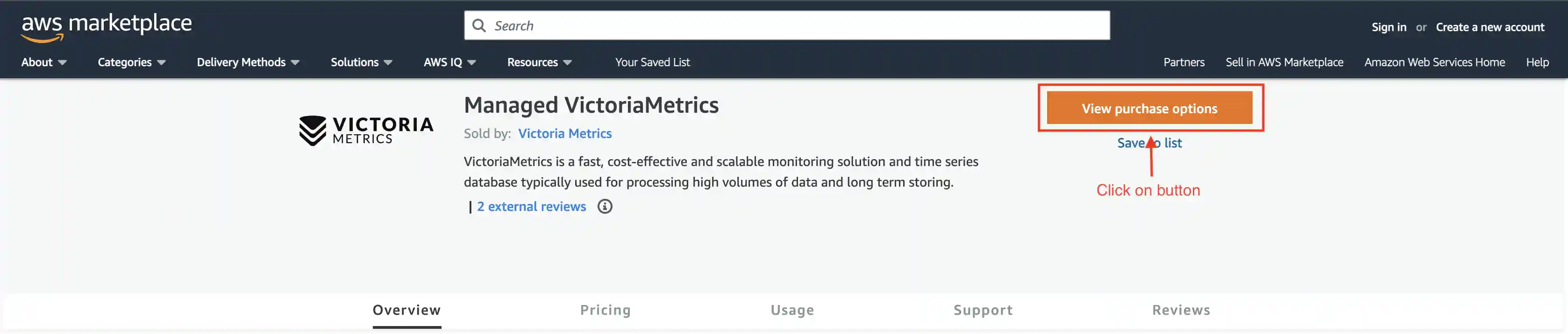
-
Go to the Managed VictoriaMetrics product page and click
Continue to Subscribebutton: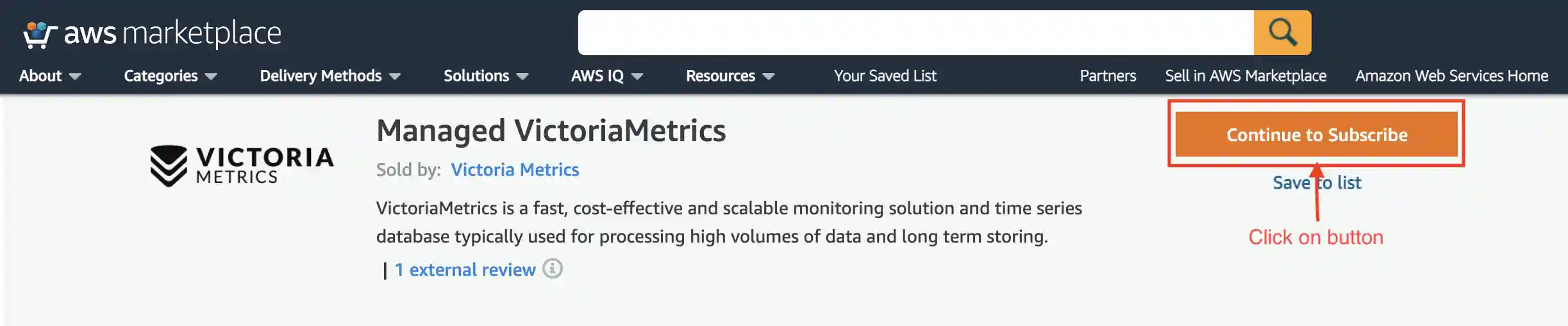
-
Press the
Subscribebutton: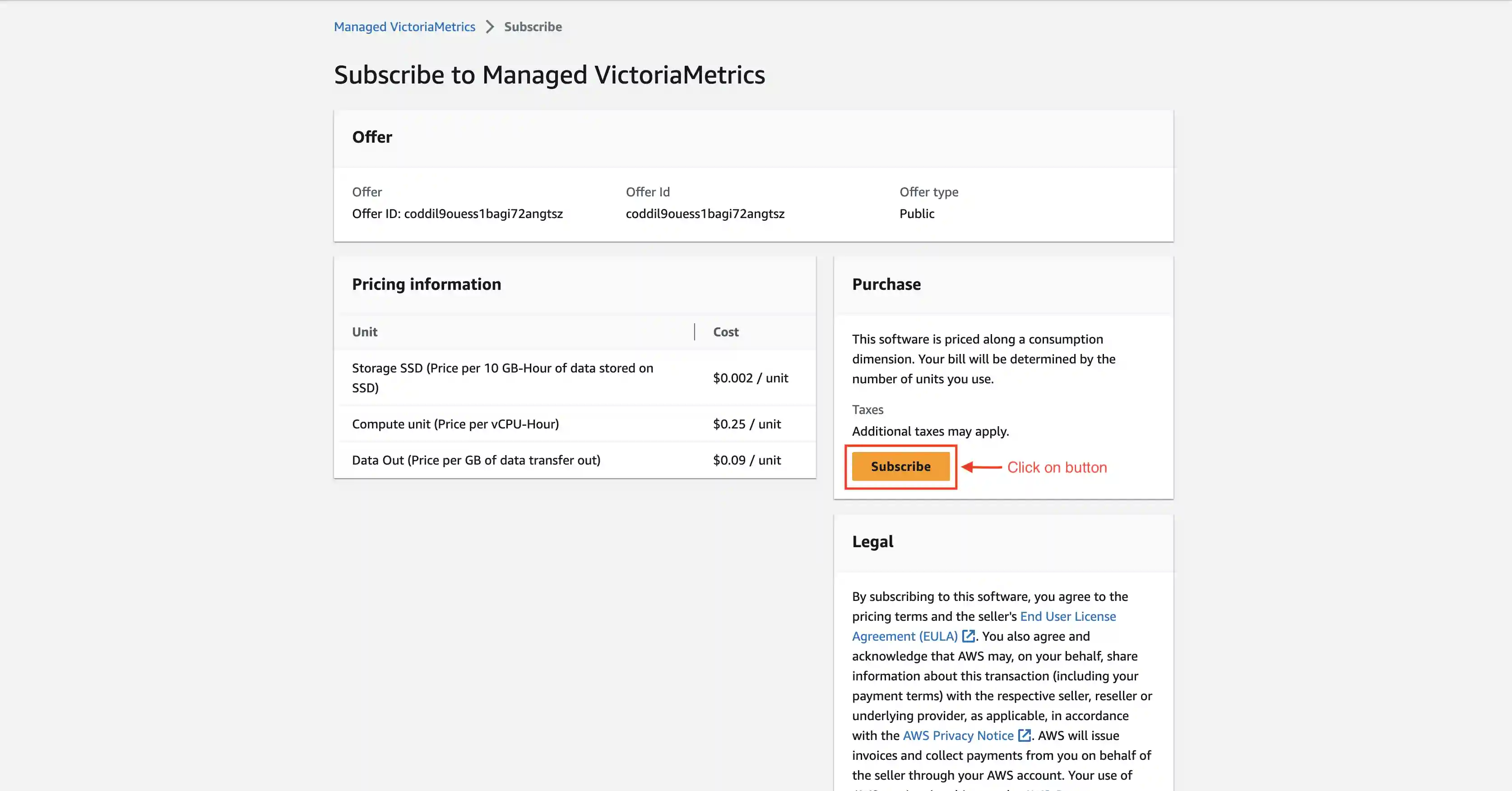
-
After that you will see a success message where you should click
Set up your accountbutton:
-
You'll be redirected back to Managed VictoriaMetrics billing page:

Switching between payment methods
If both payment methods are added, it is possible to easily switch between them. Click on the radio button like on the picture below and confirm the change:
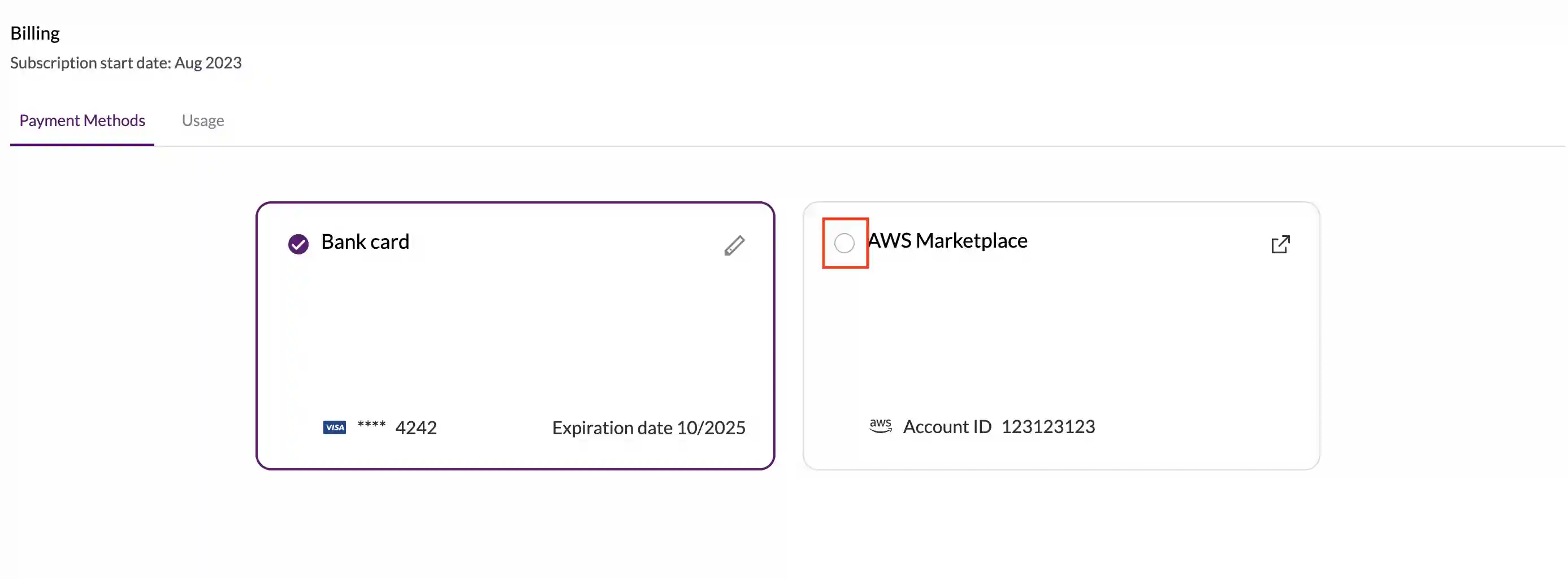
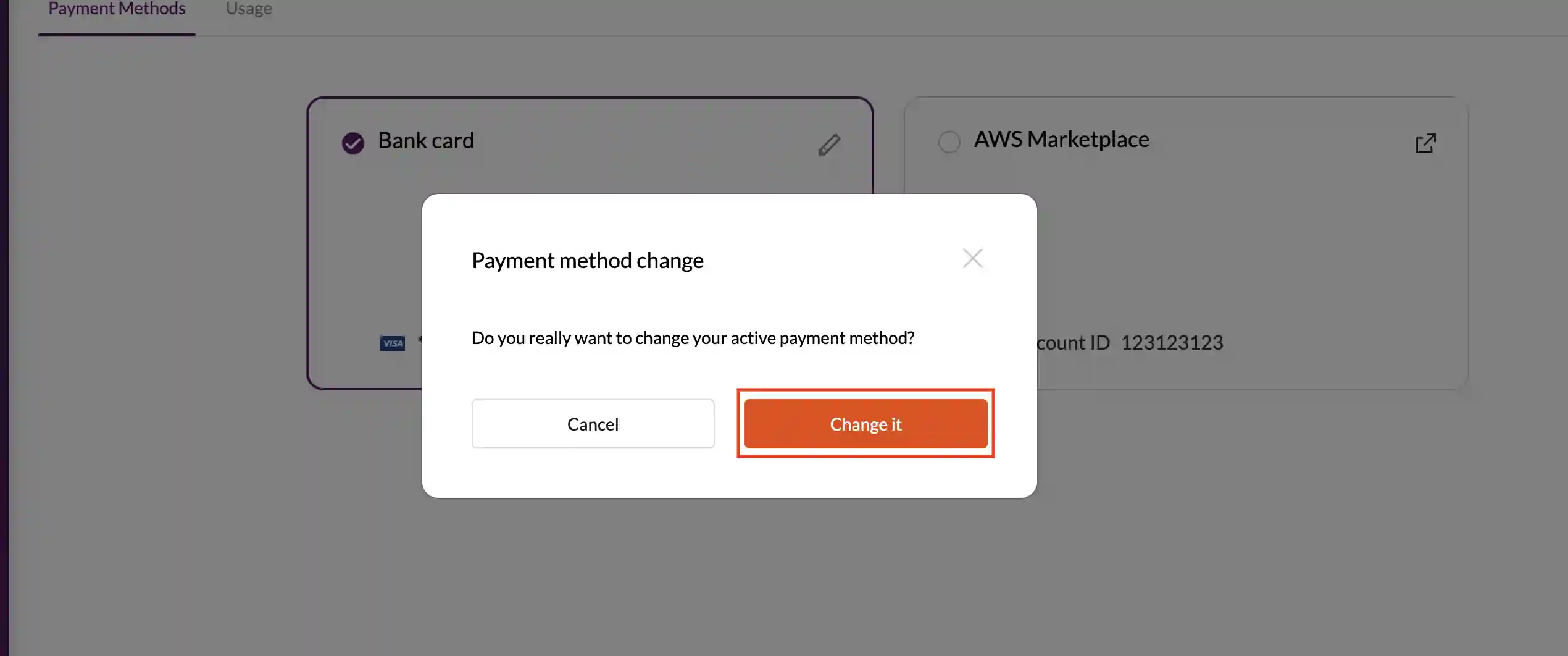
If the payment method was changed successfully, the following message will appear:
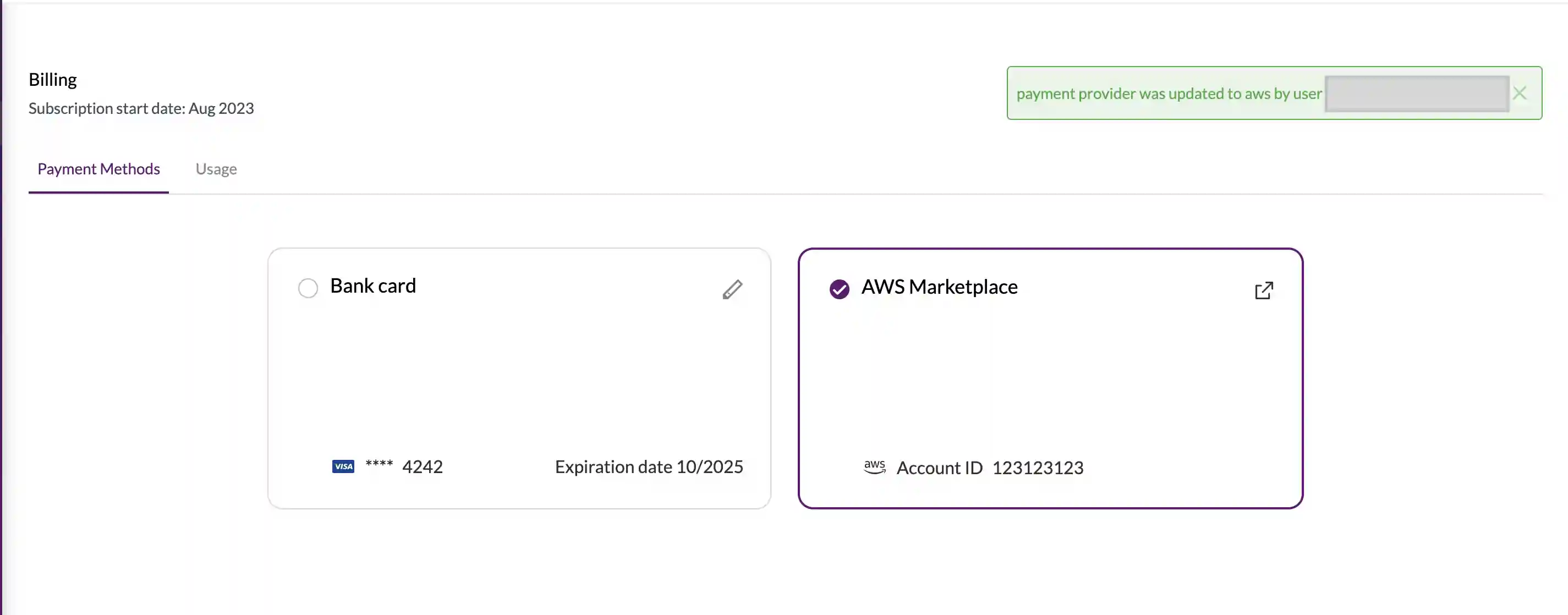
Password restoration
If you forgot your password, it can be restored in the following way:
-
Click
Forgot password?link on the Sign In page:
-
Enter your email and click
Reset passwordbutton:

-
Follow the instructions sent to your email in order to get access to your Managed VictoriaMetrics account:

-
Navigate to the Profile page by clicking the corresponding link in the top right corner:

-
Enter a new password on the Profile page and press
Save:
Creating deployments
On the Deployments page you will see a list of your existing deployments and will be able to manage them.
To create a deployment click on the button Start sending metrics button:
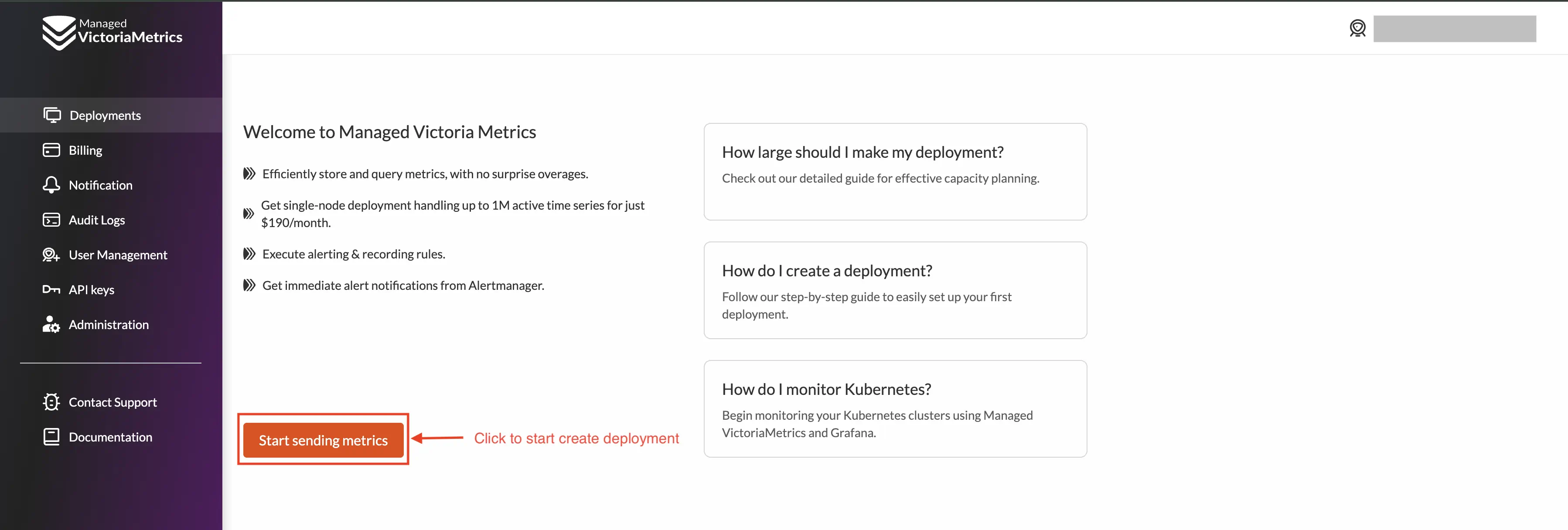
When you already have at least one deployment you can create a new one by clicking on the Create deployment button:
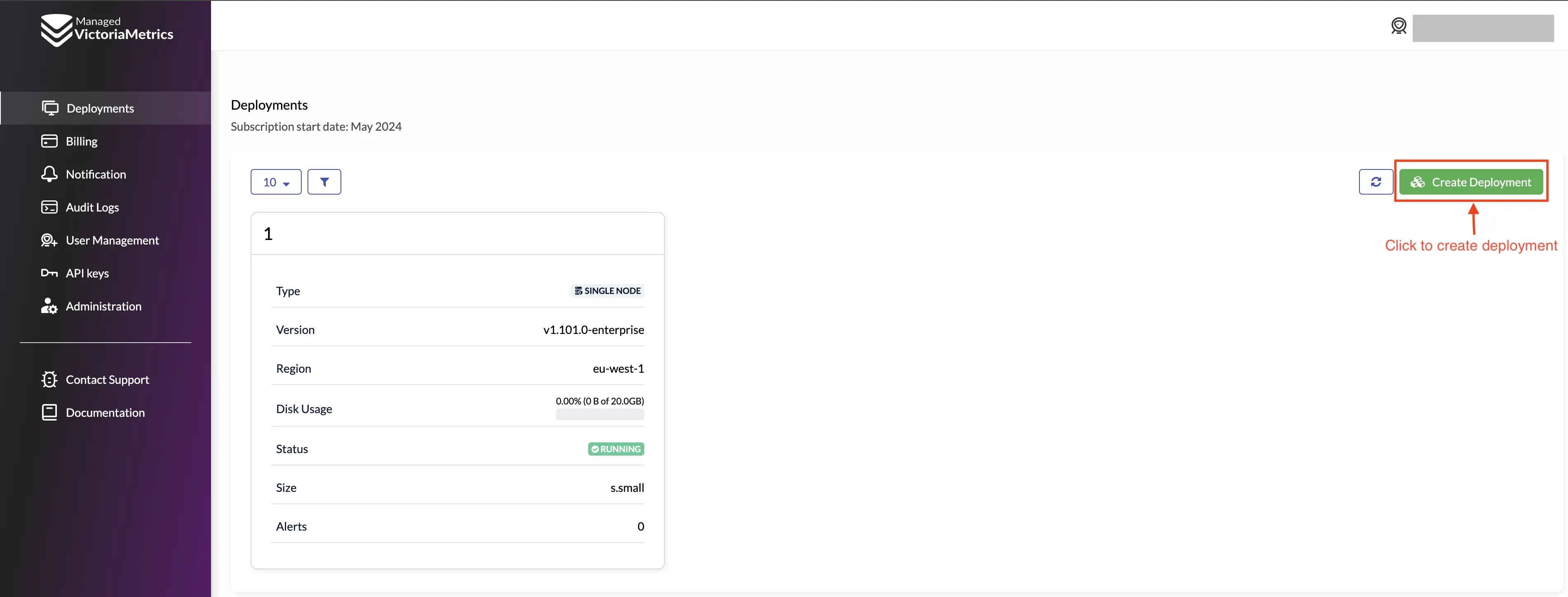
On the opened screen, choose parameters of your new deployment:
-
Deployment type- Single - for affordable, performant single-node deployments;
- Cluster - for highly available and multi-tenant deployments;
-
Region– AWS region where deployment will run; -
Desired
storage capacityfor storing metrics (you always can expand disk size later); -
Retentionperiod for stored metrics. -
Sizeof your deployment based on your needs
When all parameters are configured, click on the Create button, and deployment will be created.
Once created, deployment will remain for a short period of time in PROVISIONING status
while the hardware spins-up, just wait for a couple of minutes and reload the page.
You'll also be notified via email once your deployment is ready to use:
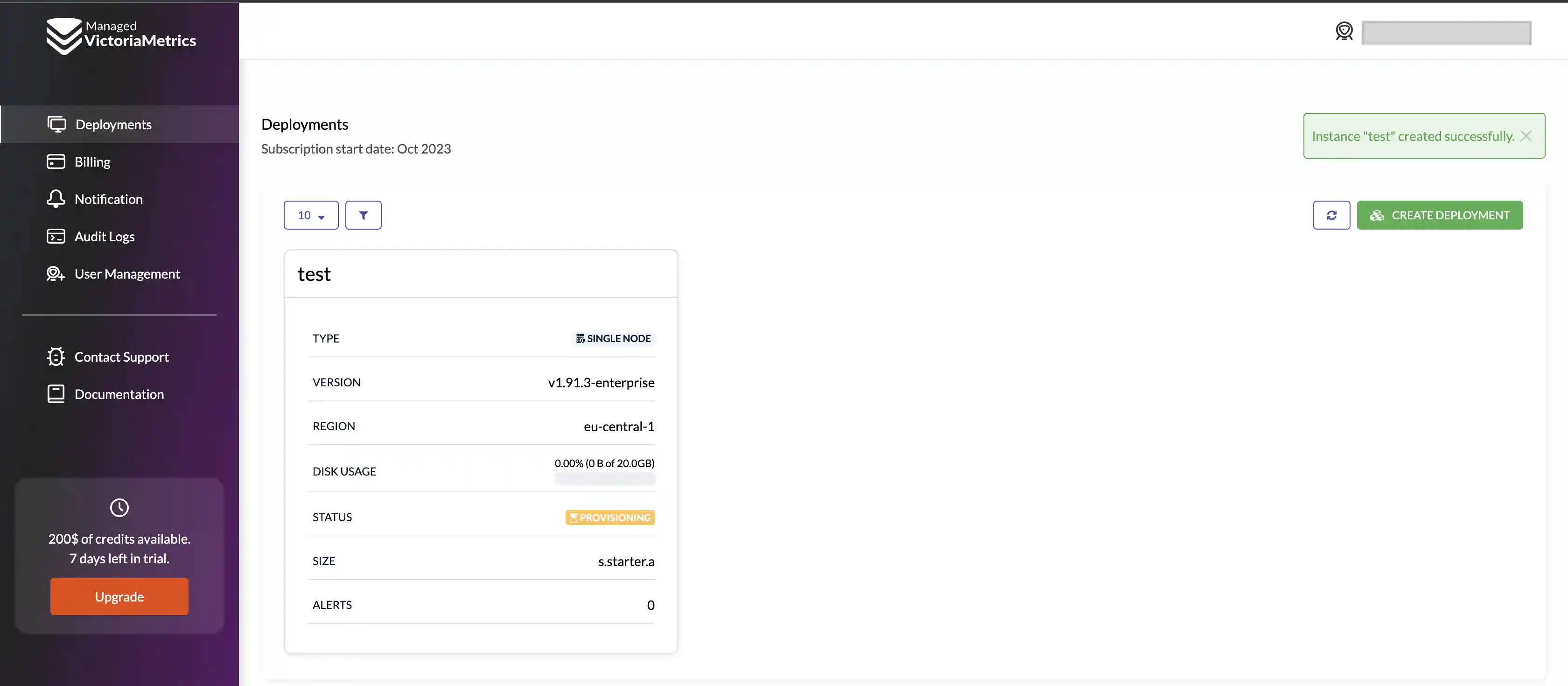
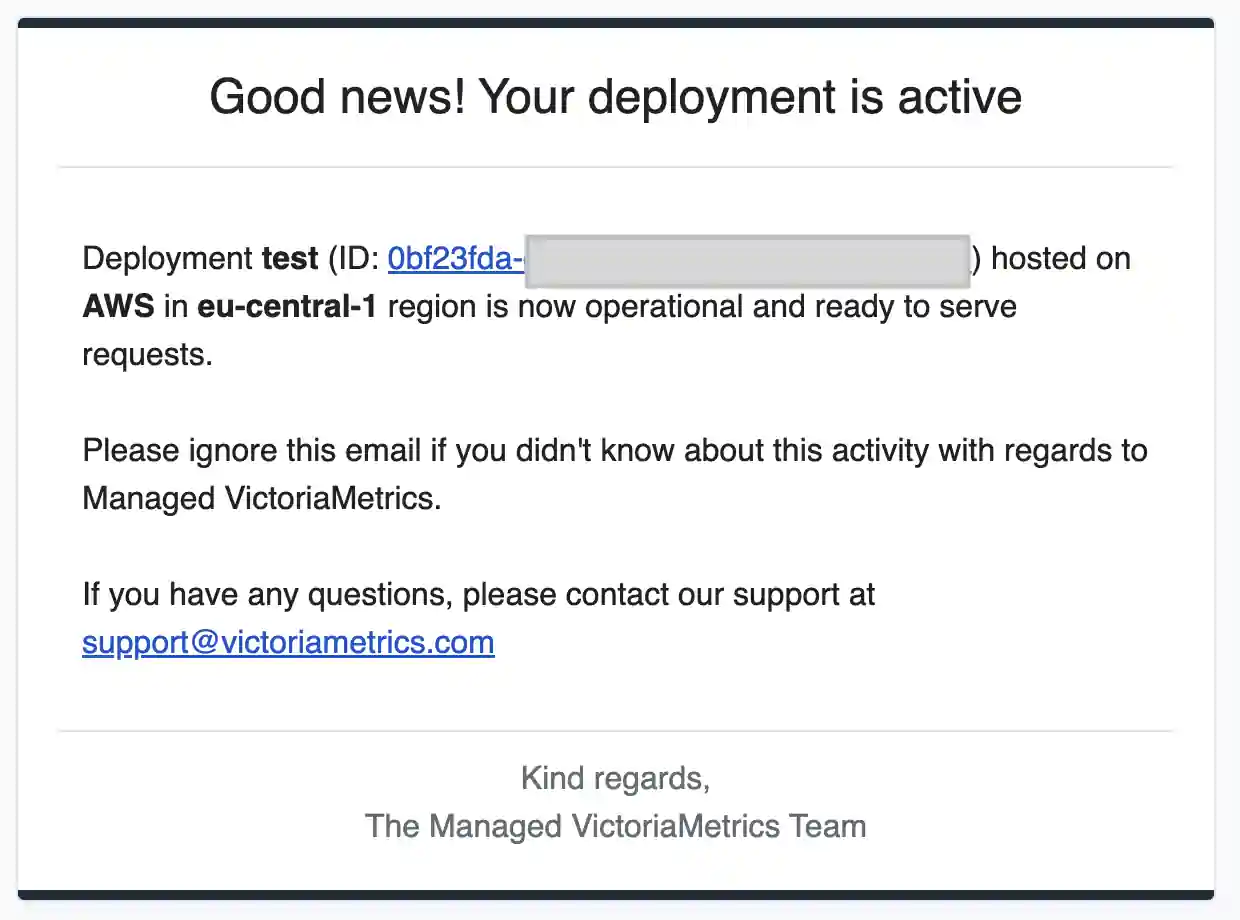
Start writing and reading data
After transition from PROVISIONING to RUNNING state, Managed VictoriaMetrics deployment is fully operational
and is ready to accept write and read requests.
Click on deployment name and navigate to the Access tab to get the access token:

Access tokens are used in token-based authentication to allow an application to access the VictoriaMetrics API.
Supported token types are Read-Only, Write-Only and Read-Write. Click on token created by default
to see usage examples:

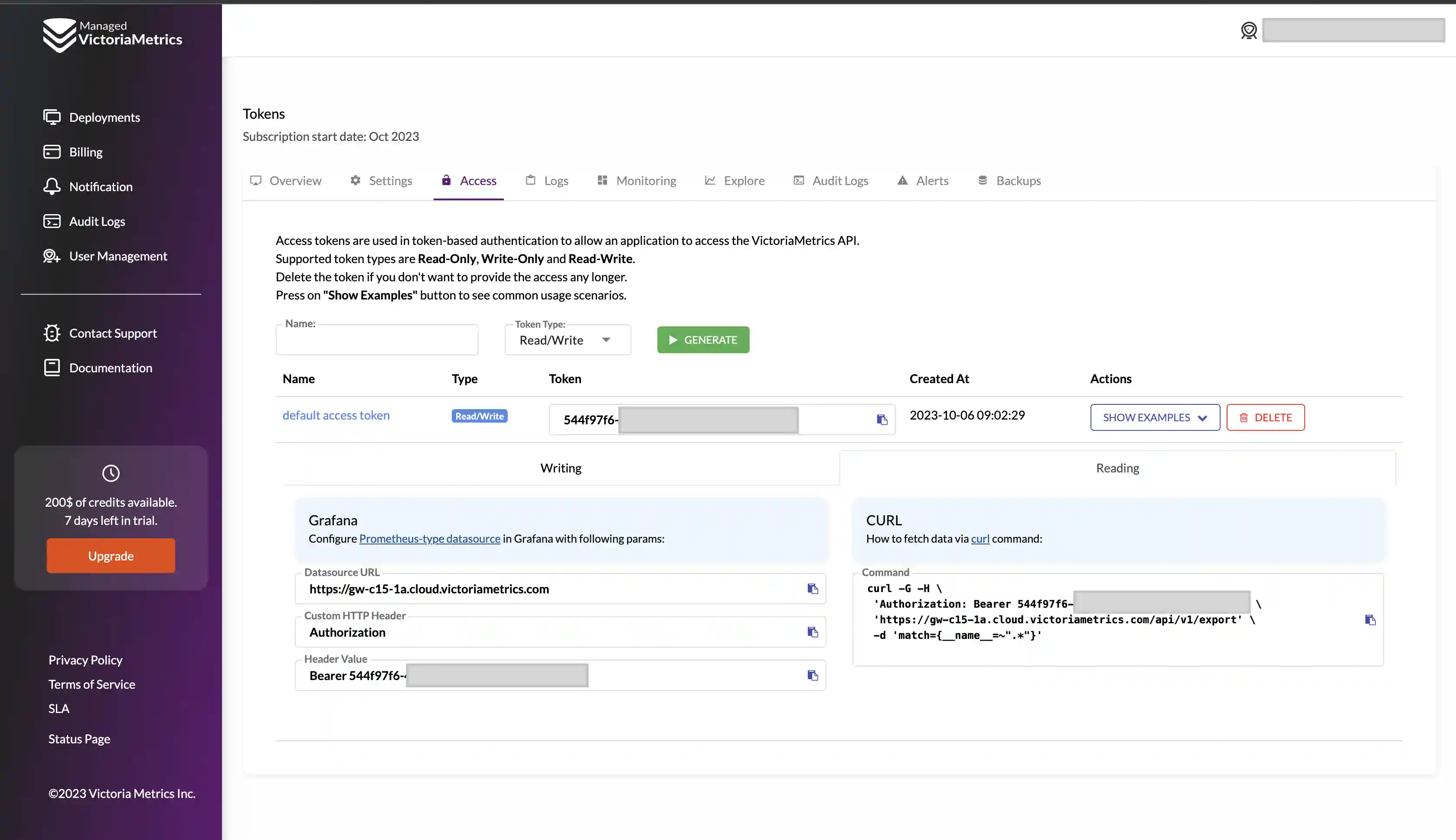
Follow usage examples in order to configure access to VictoriaMetrics for your Prometheus, Grafana or any other software.
Modifying an existing deployment
Remember, you can always add, remove or modify existing deployment by changing its size or any parameters on the deployment's page. It is important to know that downgrade for cluster is currently not available.
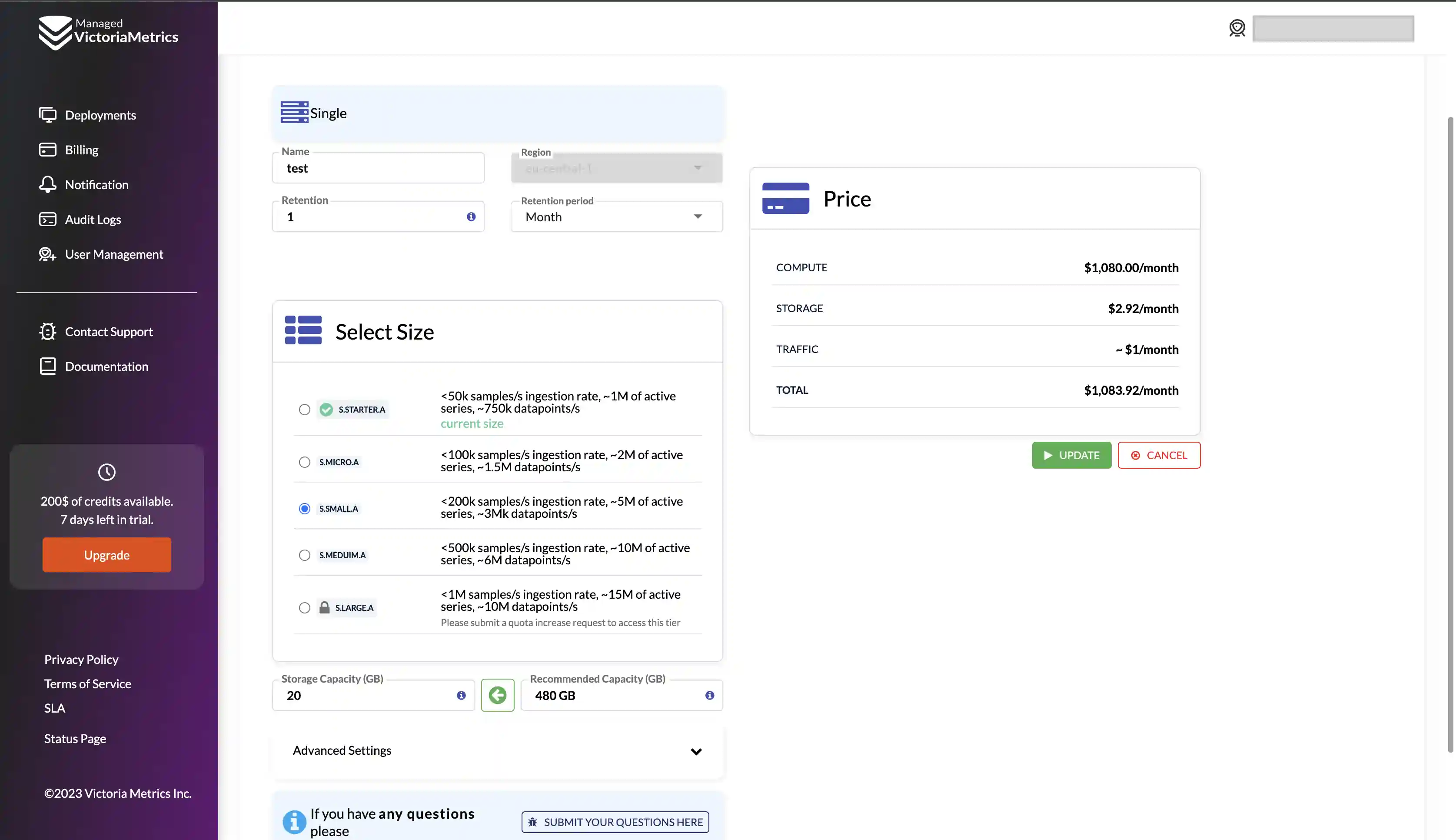
To discover additional configuration options click on Advanced Settings button, so you should see the following:
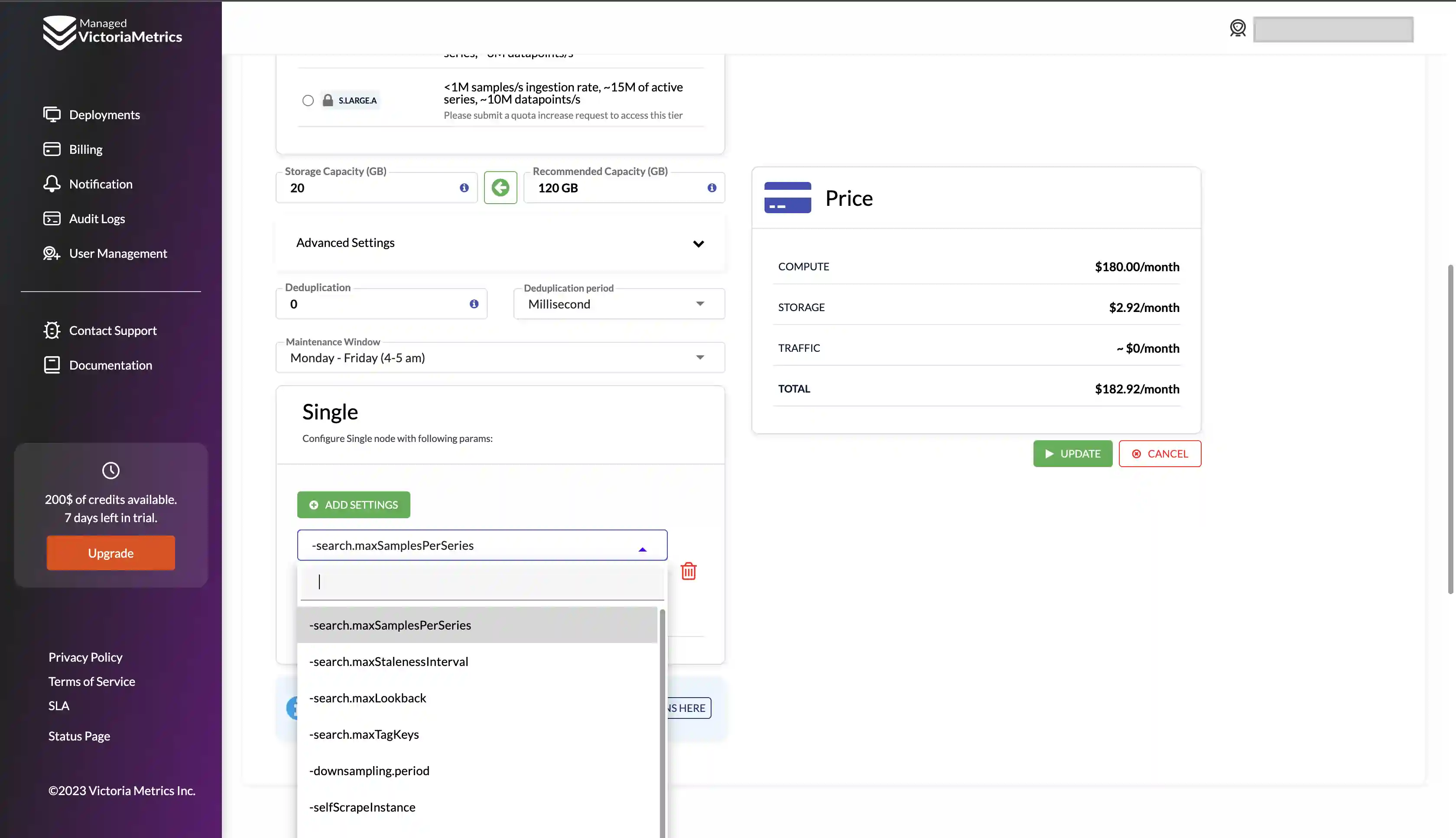
In that section, additional params can be set:
-
Deduplicationdefines interval when deployment leaves a single raw sample with the biggest timestamp per each discrete interval; -
Maintenance Windowwhen deployment should start an upgrade process if needed; -
Settingsallow to define different flags for the deployment:
Please note, such an update requires a deployment restart and may result in a short downtime for single-node deployments.